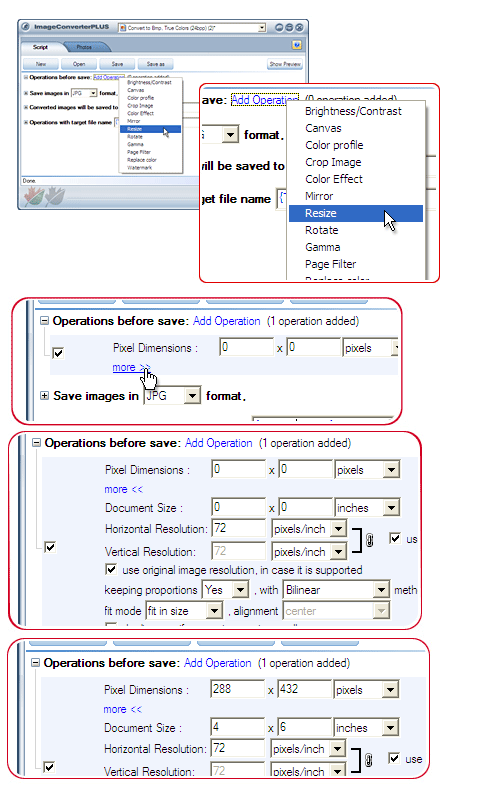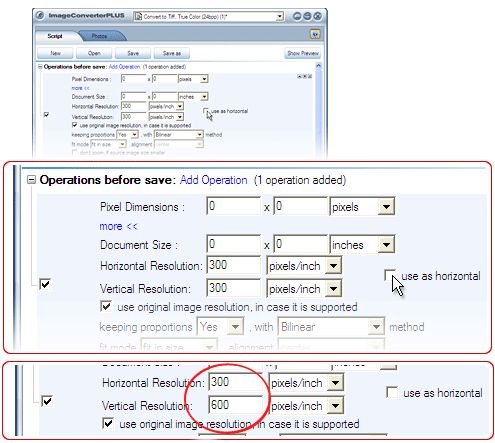How to specify number of DPI when converting images?
You should understand that not all graphics file formats support DPI setting.
If the format supports this setting, you may do the following:
- Select output format;
- Expand format settings (click on “+” icon located to the left of “Save images in …..” line);
- Below format settings, enter the needed value in “horizontal” box.

If you want different horizontal and vertical DPI, uncheck the option “Use as horizontal” and enter the needed value into “vertical” box.
How to change pictures resolution? In other words, how to change image dpi value?
Some formats cannot save information on DPI parameters.
Some graphics formats, e.g. GIF, do not support DPI parameters.
If the format supports DPI settings, you can alter DPI dimensions before converting images.
The default conversion algorithm is as follows:
- 1. With formats which do not contain information on DPI, the size will be set to 72×72 DPI.
- 2. With formats which contain information on DPI, the current DPI size will be preserved.
If you want to change DPI dimensions, you should do the following:
- 1. Add Resize operation.
- 2. Click more to view additional parameters.
- 3. Enter new DPI size into Horizontal resolution textbox.
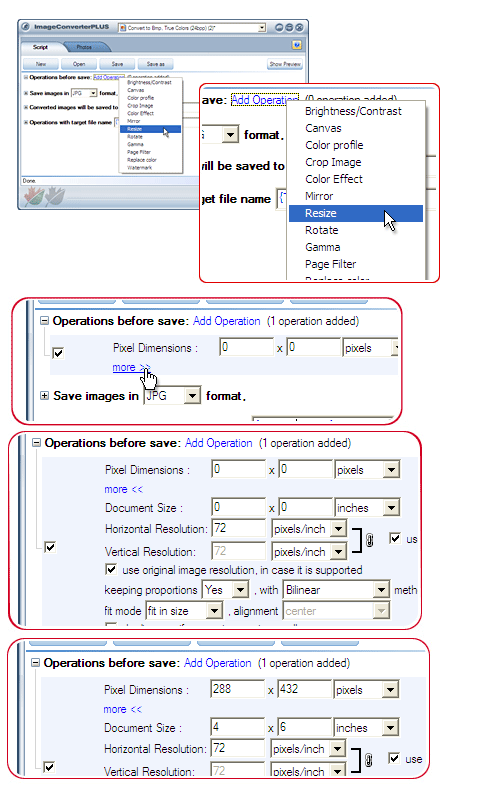
- 4. If vertical size differs from horizontal size, uncheck “use as horizontal” option and enter the needed value into Vertical resolution textbox.
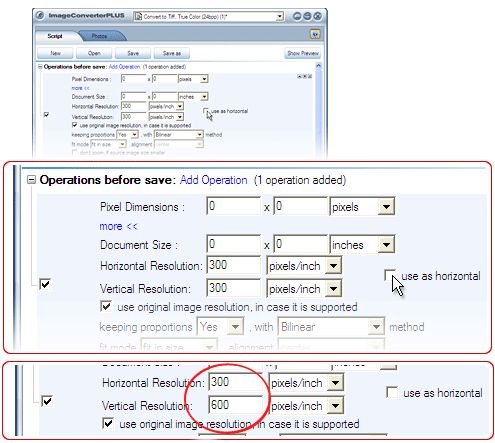
If you need to change DPI size of all images, uncheck “use original resolution, in case it is supported” option.
If this option is checked, new DPI dimensions will be applied to formats which do not contain information on DPI.